EasyPower 10.3 Release Details
This page gives a more detailed description of the new EasyPower features and enhancements, as well as bug fixes that are included in the release.
To go back to the release notes, an overview of the changes, go to the Release Notes page.
Note: New release features often include changes to the database. This may affect what you see in the Database Browser and also what is included when you export data into CSV files. If your existing work processes rely on information from the database, be sure to review your processes after you update your software.
New and Enhanced Feature Details
EasyPower Revit® Integrator™
EasyPower 10.3 features bi-directional integration with Autodesk Revit® with the new EasyPower Revit Integrator add-in. The following are some of the features and benefits of this integration.
- Revit integration is automatically available in the EasyPower 10.3 software (no separate license is required). However, you must install the EasyPower Revit Integrator add-in to the Revit program (available from the Autodesk App Store) to export and import information in Revit. The add-in appears in Revit under the Add-Ins tab.
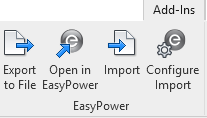
- Use the Export to File option in the Revit Integrator add-in to export the Revit project into a file that you can then use to create a new one-line or update an existing one-line. This creates an .rvt2ezp file that you can import into EasyPower.
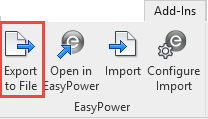
- Use the Open in EasyPower option in the Revit Integrator add-in to automatically create an EasyPower one-line from the Revit project. This bypasses the Export to File option and automatically starts the import process. EasyPower automatically lays out the equipment in the one-line. You can then use EasyPower features such as Auto Design, Short Circuit, and Power Flow to calculate values that can then be exported back to Revit.
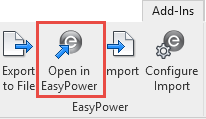
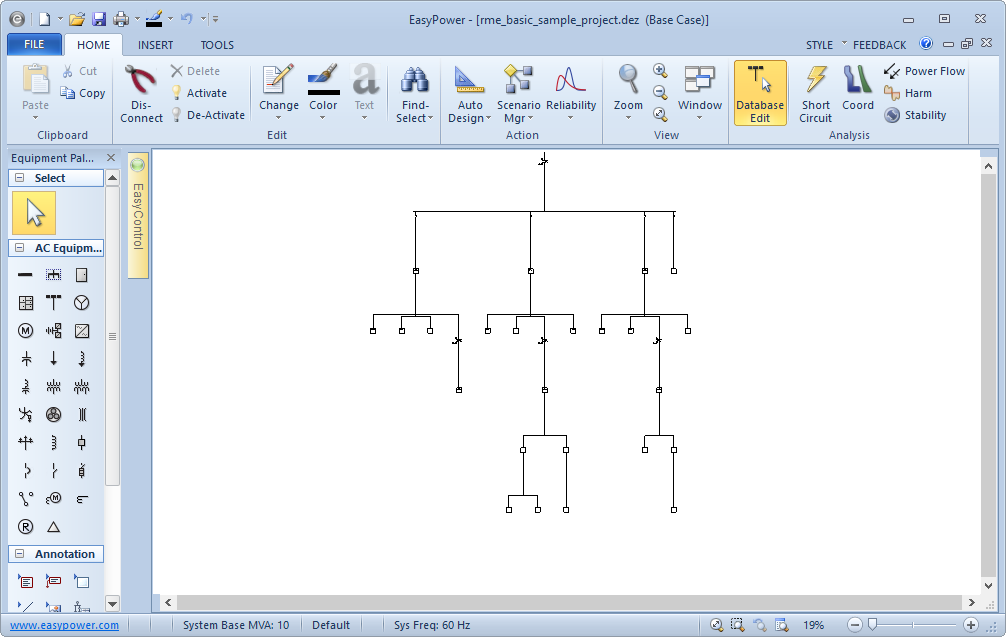
- Use the Import option to update your Revit project with EasyPower data. This can include information such as short circuit results, arc flash results, voltage drop from power flow calculations, and circuit and equipment sizing.
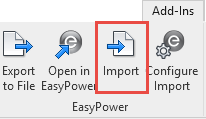
- Use the Configure Import option in the Revit Integrator add-in to control which Revit parameters are updated by the import and to create new Revit parameters in which to store the EasyPower data.
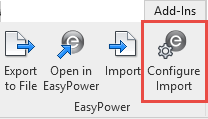
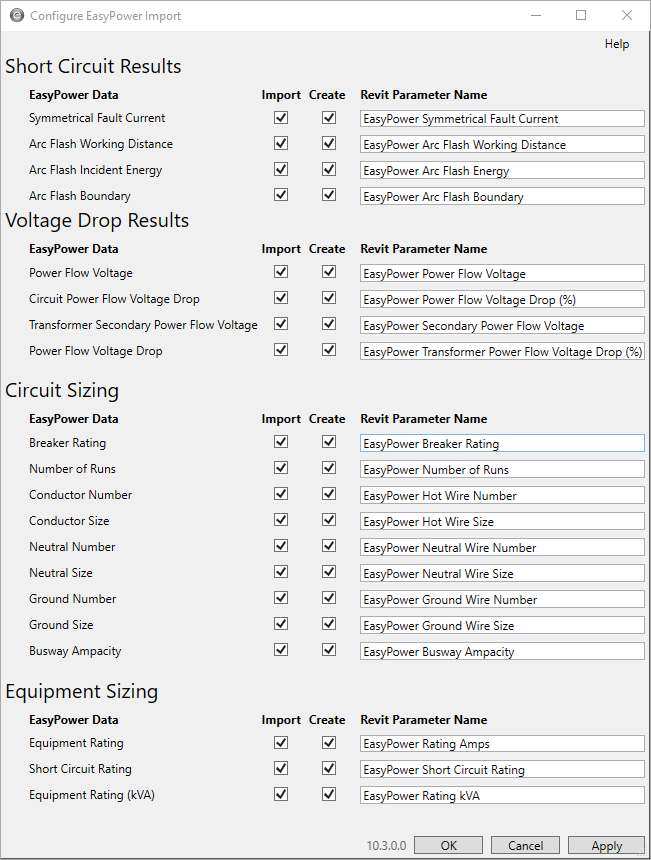
- There are new import and export options in EasyPower to accommodate the two-way communication between EasyPower and Revit.
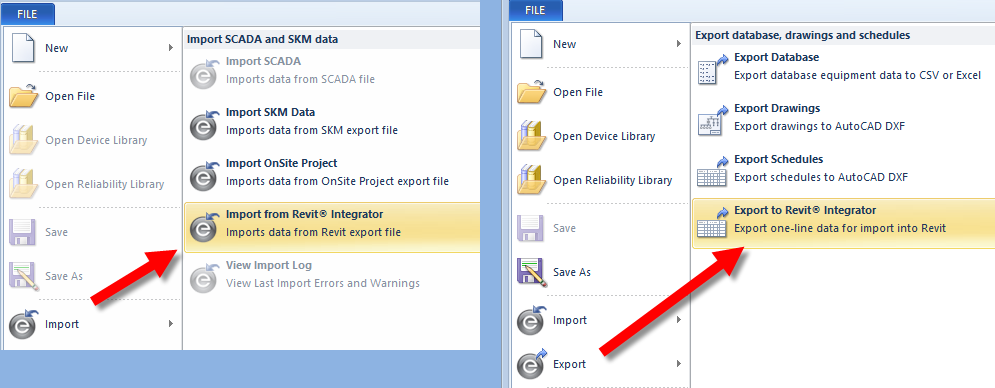
- There are several sample Revit files included in the EasyPower installation that you can use to demonstrate how the Revit integration works.
- Use the Example_rme_basic_sample_project.rvt2ezp file to import a sample Revit project into EasyPower.
- Use the Example_rme_basic_sample_project-Rev1.rvt2ezp file to learn how the project merge feature works.
- Use the Example_rme_basic_sample_project.ezp2rvt to import a sample EasyPower project into Revit.
- Use the Example_rme_basic_sample_project.dxf file to link an EasyPower drawing in Revit.
You can find these files in C:\Users\{username}\Documents\EasyPower 10.3\Onelines\Samples\Revit.
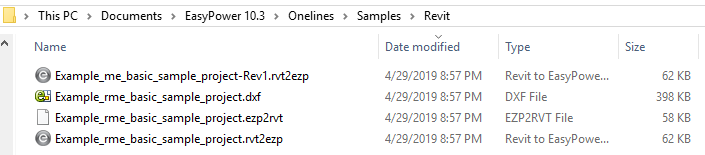
- When you import Revit data into EasyPower, you can map the incoming data using default values, Revit parameters or values, manually entered values, or Lua scripts.
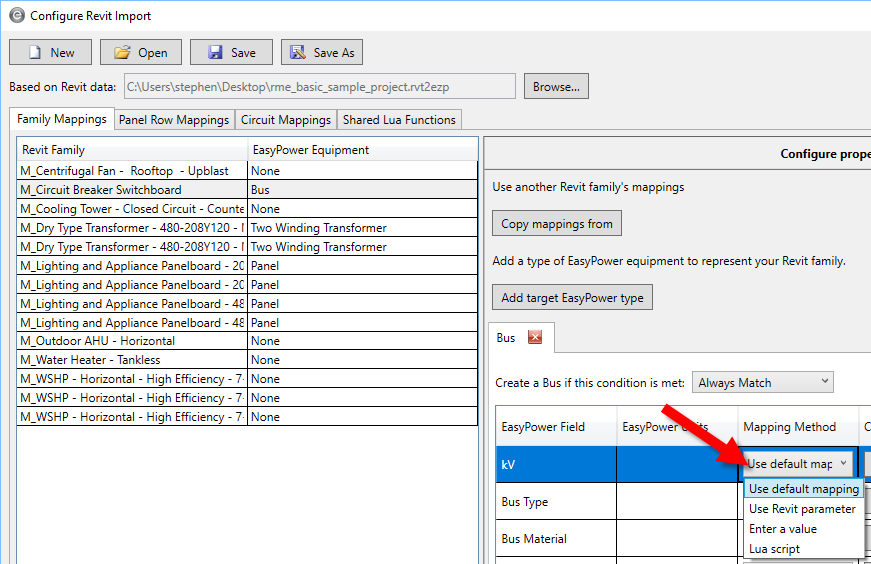
- You can save your mapping configurations for re-use when you import future Revit data.
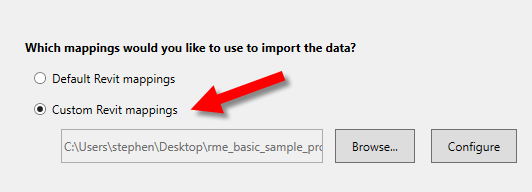
- Information you import from Revit is shown on the Collected Data tab of the individual equipment items or devices.
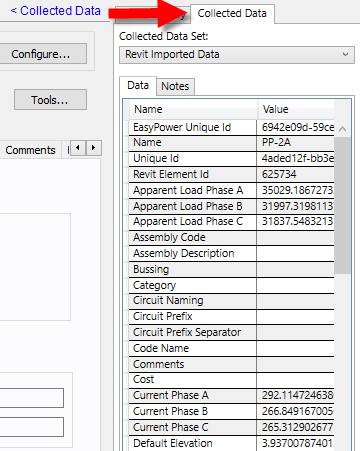
- You can merge changes from an updated Revit project to your EasyPower one-line. You have control over which data is merged and whether to use the Revit data or to retain the EasyPowerdata.
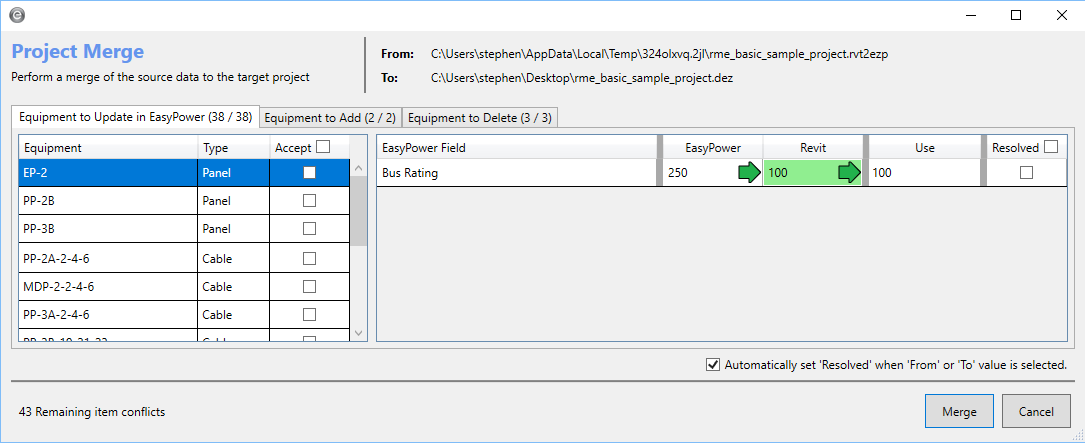
For more information, see Using EasyPower with Autodesk® Revit® Software.
Reliability
Reliability provides the tools to quantify the reliability, availability, and cost impact of downtime for electrical power system networks. The following are some of the features and benefits of this module.
- There is a new reliability library that contains empirical data from Annex Q of the IEEE 493 standard. You can import this data into your one-line to automatically populate your equipment and devices with reliability data. This library is read-only.
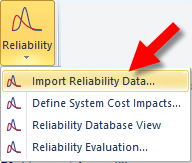
- You can create also custom libraries for importing reliability data. These can be based on Annex Q as a starting point or you can create a blank library and input your own system data.
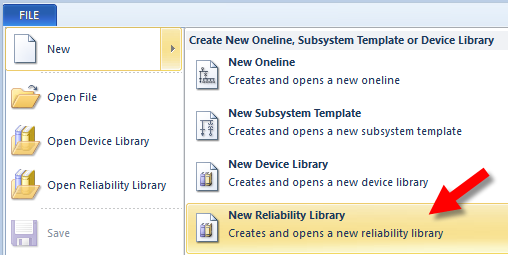
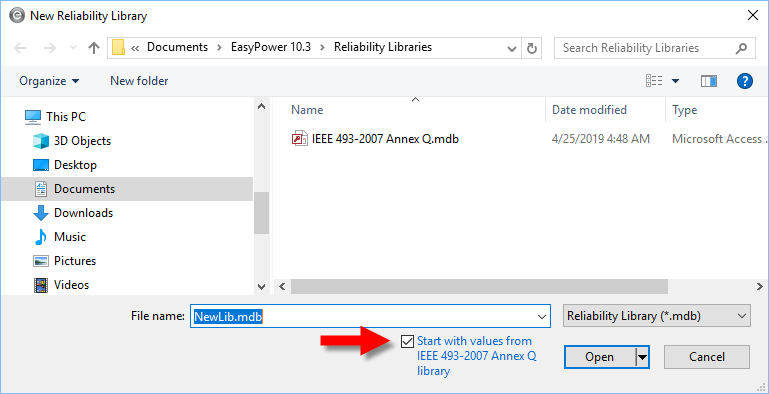
- You can edit the custom library similar to how you would edit the EasyPower device library
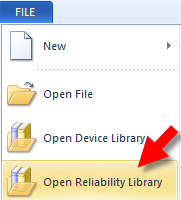
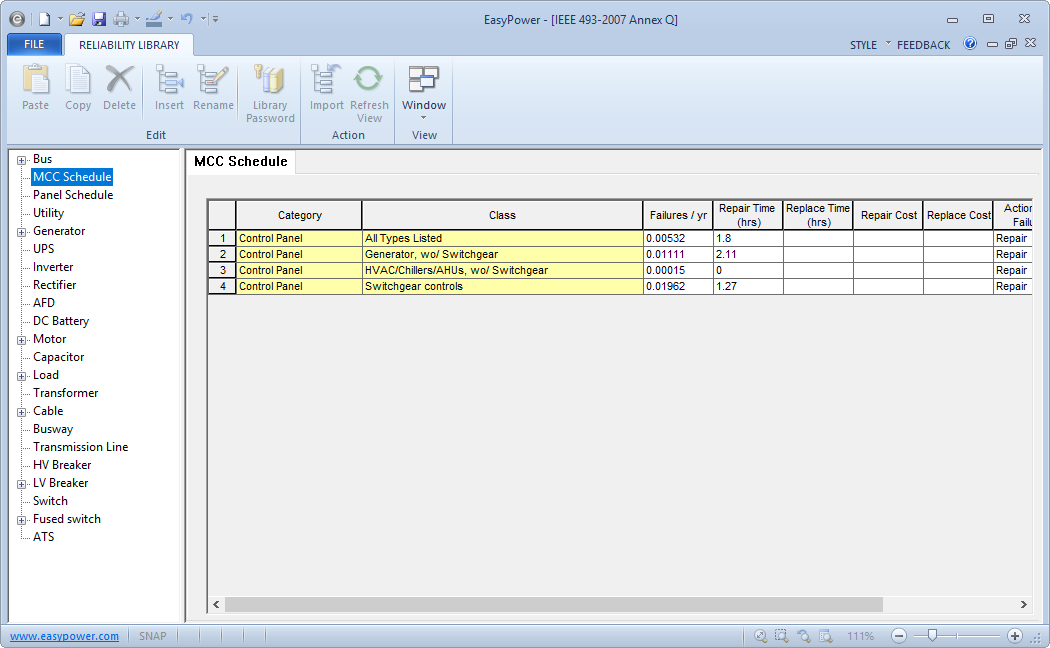
- The Reliability module has its own Reliability Database View where you can view and edit the reliability data for your one-line. You can import data or manually edit individual items here. You can specify whether you want to repair or replace the item and input the costs associated with each action.
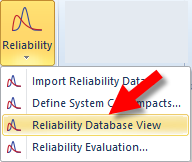
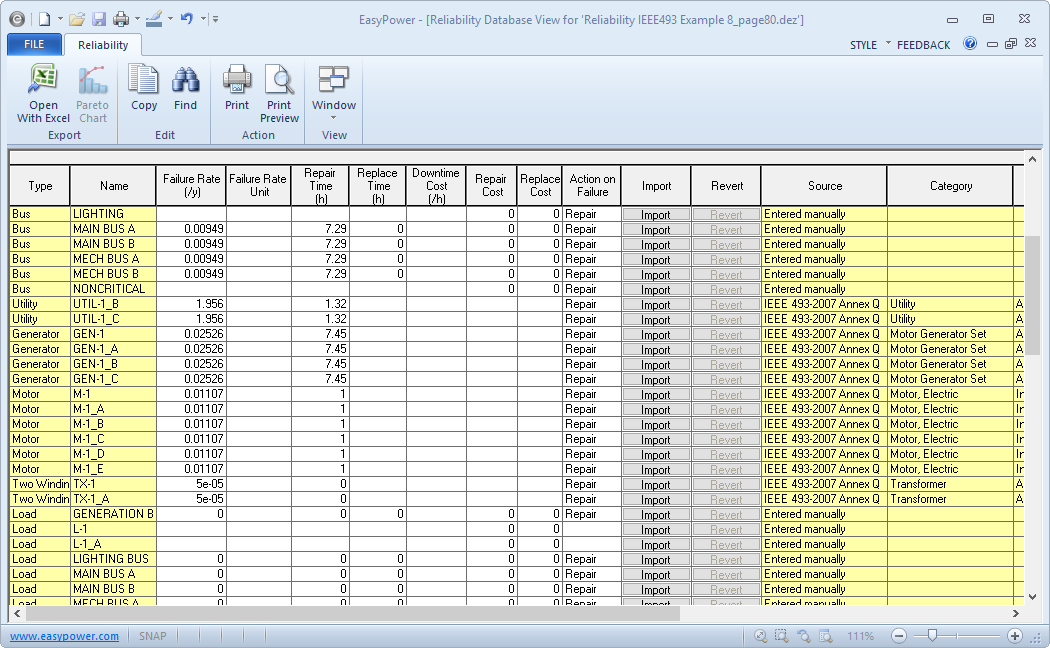
- The individual equipment data dialog boxes include a Reliability tab where you can view or edit your reliability data. You can import data or manually edit individual items here.
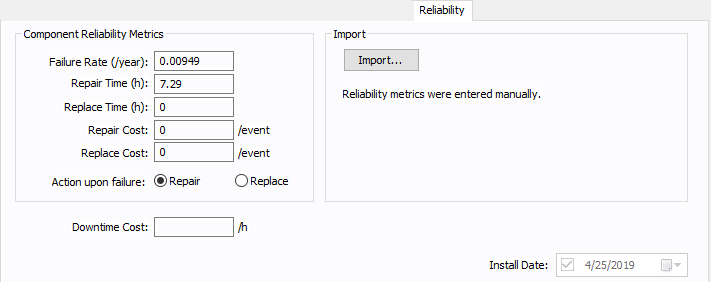
- You can run a Reliability Evaluation on your system and can specify the level of redundancy you want to evaluate from 1st, 2nd, and 3rd order. The higher the order, the more complex the evaluation, as it is taking into consideration multiple potential power sources and circuit paths that impact the overall system reliability.
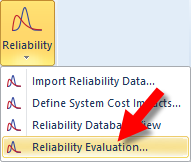
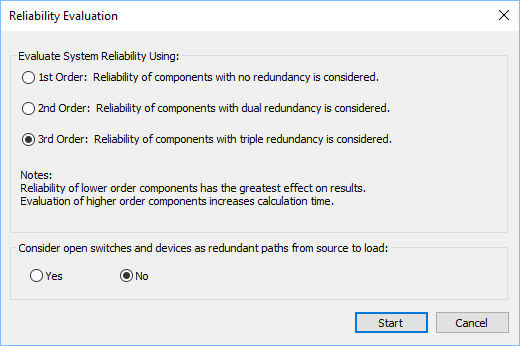
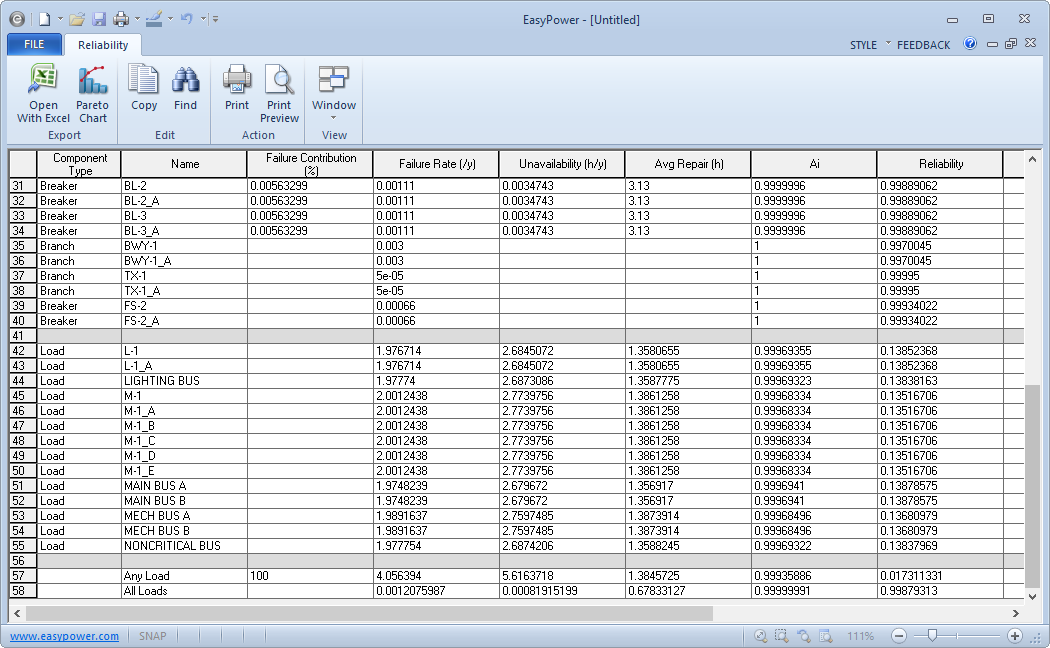
- There are Pareto Charts available that help you determine your most unreliable equipment. You can view these from the Reliability Evaluation. Several different charts are available for analysis.
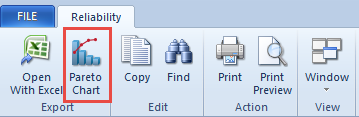
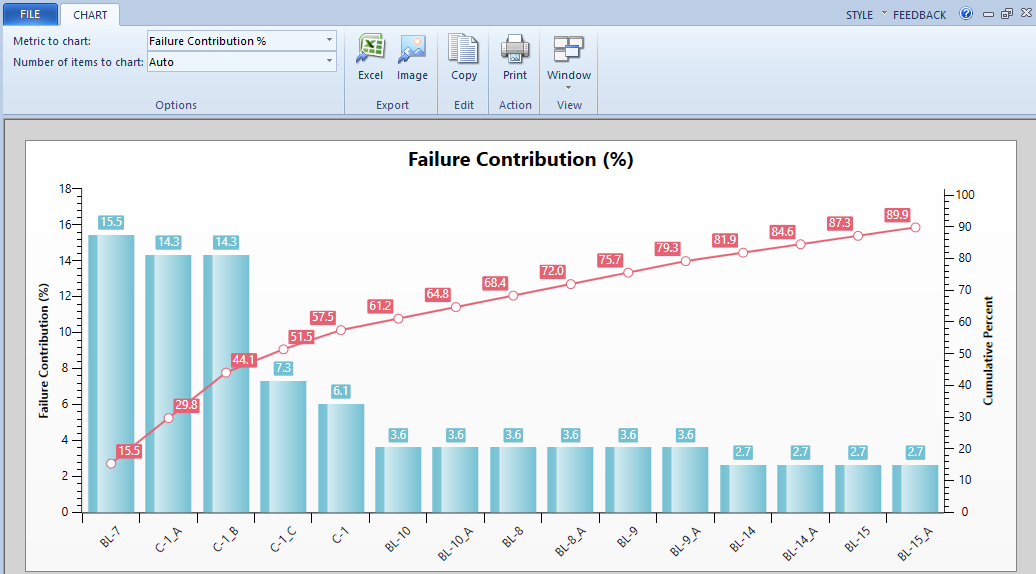
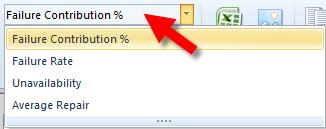
- You can specify the average interruption costs per outage event using the Define System Cost Impacts option. You can specify the business type of your system and input costs for varying intervals. You can also create your own custom business type and costs.
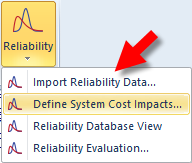
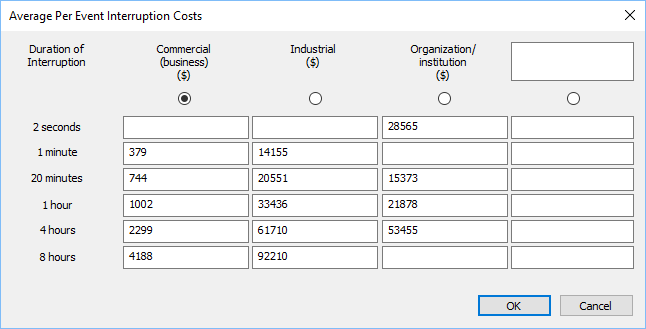
- There are several sample one-lines that demonstrate the Annex Q examples. You can find them in the C:\Users\{username}\Documents\EasyPower 10.3\Onelines\Samples\Reliability folder.
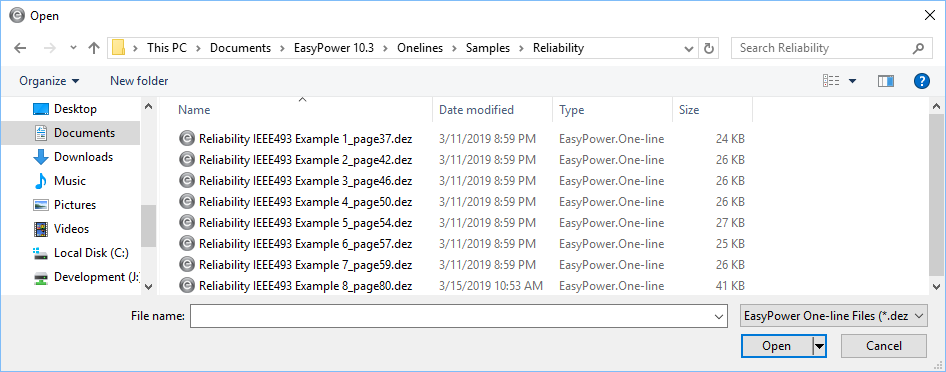
- See Reliability for more information.
Advanced Arc Flash Hazard Tab Options
There is a new option on the Advanced Arc Flash Hazard tab named Apply Enclosure Size Correction Factor. When selected, the arc flash calculations include the enclosure height, width, and depth (from either the library defaults or user-specified values) in the calculations. If this option is not selected, the library defaults or user-specified values are not used, and the enclosure size correction factor for IEEE 1584-2018 is set to 1. This applies to integrated and non-integrated calculation methods.
Portuguese Help and Documentation
The EasyPower Help and documentation is now translated into Portuguese and is available as part of a custom installation. For information on adding the Portuguese information to your EasyPower installation, see Installing Additional Languages.
Bug Fixes
Arc Flash
- Fixed an issue where the enclosure size did not match between the equipment data dialog boxes and Arc Flash Hazard Report.
- Fixed an issue where in the Advanced Arc Flash Options dialog box, the option to Apply IEEE 1854 Current Limiting Fuse Model Equations was available when using the Integratedmethod even though this method is not supported by the equations.
- Fixed an issue where not all scenarios were being displayed on the Arc Flash Comparison Report.
Coordination
- Fixed an issue where there was a slight difference in the reference voltage between TCC plots and the Short Circuit Tick Mark dialog box for relays when decimal precision was used.
- Fixed an issue where plotting specific data for a relay created a straight line instead of a curve.
- Fixed an issue where the high voltage fused switches were displaying the low voltage fused switch data dialog box and information when viewed in a TCC plot.
- Fixed an issue where arrow annotations in a TCC one-line that were created in an earlier version of EasyPower did not appear in the TCC one-line when the file was opened in a newer version.
- Fixed an issue where TCC clipping currents always displayed Momentary by default in the TCC even after it was changed from Momentary in the data dialog boxes in the Database Editfocus.
Drawings
- Fixed an issue where equipment data changes made in the main one-line were not updated in the one-line drawings.
- Fixed an issue where user-entered information in the Drawing Properties > Title Block tab was not being stored.
Short Circuit
- Fixed an issue where 5-cycle zero sequence current was displaying a value other than zero on the secondary side of a two-winding transformer.
- Fixed an issue where changing the state of a breaker attached to a two-winding transformer caused the short circuit result to change.
- Fixed an issue where short circuit currents were being displayed on single line-to-ground faults.
- Fixed an issue where changing the default fault type in Short Circuit Options > Control did not adjust short circuit results on the one-line after being applied, and no warning messages were displayed if the phase for the selected fault type was no longer applicable.
- Fixed an issue where the LV Momentary report displayed an unhandled exception error while printing when the report formats were specified as GE Format or Symmetrical Components Format.
- Fixed an issue where EasyPower displayed an unhandled exception error after faulting buses when the Integrated method was used with the IEEE 1584-2018 standard and cable lengths were less than a certain value.
Misc.
- Fixed an issue where only one row of relay data was displayed on the Database Browser even though the relay had multiple functions.
- Fixed an issue where one-line text did not appear on a PDF when the one-line was zoomed out prior to printing to PDF.
- Fixed an issue where setting the password on a file in File Properties did not require the confirmation password to match the initial password.
- Fixed an issue where a cable did not connect to a breaker when the bus to which the breaker was connected was enclosed in a box annotation.
To go back to the release notes, which contains an overview of the changes, go to the Release Notes page.