EasyPower 10.6 Release Details
EasyPower LLC is excited to announce the release of EasyPower 10.6, with new features to enhance facility safety, improve user experience, and streamline the study process to save valuable time. This release includes features for data collection with camera integration, a new calculation for Arc Flash PPE boundary, auto-calculate for HV and LV breakers, updates to TCC title blocks, and more. This page contains detailed descriptions of all of the new enhancements as well as bug fixes.
To see a brief overview and instructions for working with the new update, go the 10.6 Release Notes.
Current customers can go to the Updates Page to login and download the latest version of EasyPower.
Note
New release features often include changes to the database. This may affect what you see in the Database Browser and also what is included when you export data into CSV files. If your existing work processes rely on information from the database, be sure to review your processes after you update your software.
Features and Enhancements
- Data Collection with Camera Integration
- Boundary Calculations for User-Specified Arc Flash PPE Ratings
- Auto-Calculate Added for HV Breakers
- Auto-Calculate Added for LV Breakers
- TCC Title Block - Linked or Custom Names
- Retain Defaults When Upgrading
- Bug Fixes
- EasyPower 10.6 SP1 Release Notes
Data Collection with Camera Integration
Within EasyPower, new features now allow you to take pictures with your built-in camera or an external camera and immediately associate pictures with specific equipment in your model. You can also add names, notes, and tags to pictures within EasyPower.
Watch a short video highlighting this feature.
In all individual equipment data dialog boxes, there is a new option to capture an image.
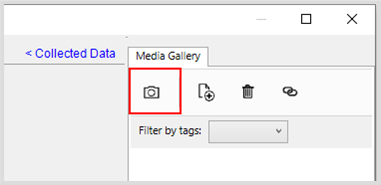
When you select this icon, you are given a choice of taking a photo with the device's camera or to wait for a photo to be taken with an external camera.
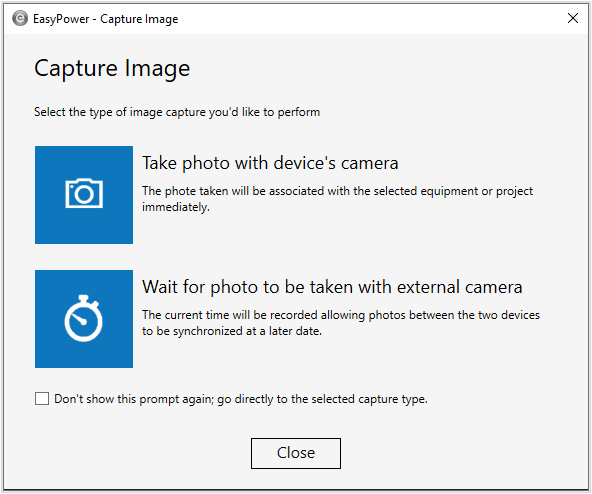
If you select Take a photo with the device's camera, a camera dialog box opens where you can specify camera settings, select a camera, take a photo, and add name, description, and notes.
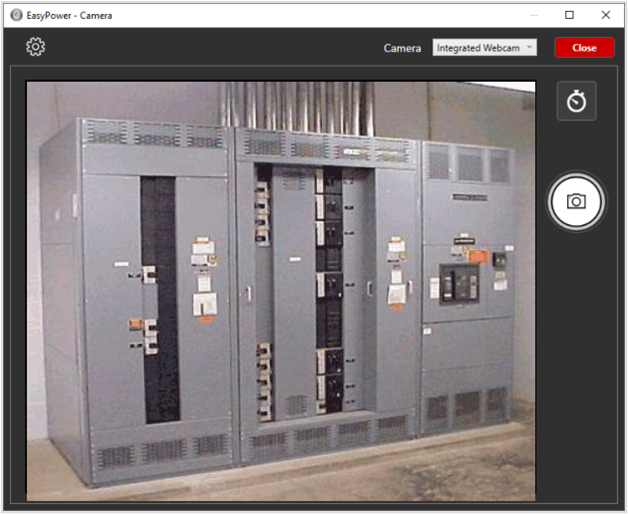
If you select Wait for photo to be taken with external camera, you can then take a picture with an external camera and add name, description, and notes.
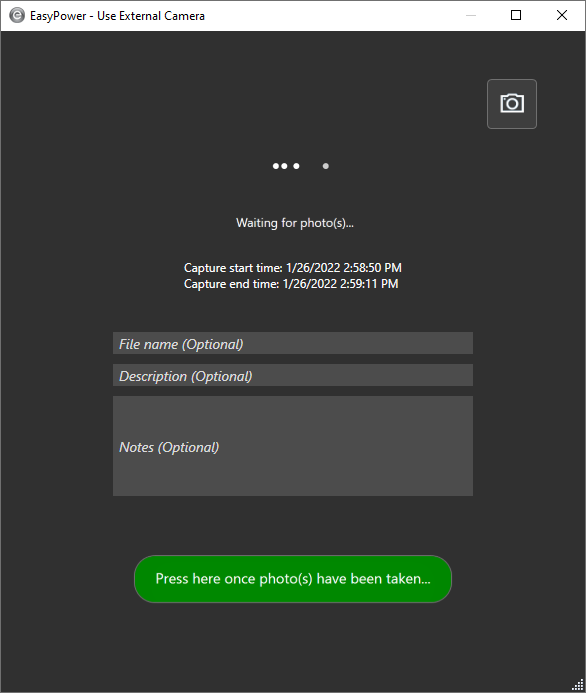
After you select Press here once photo(s) have been taken EasyPower stores the time window and other picture details to synchronize with the correct picture(s) later upon import from external camera. When synchronizing images, the following formats are supported: .JPG, .JPEG, .PNG, .TIF, .HEIC.

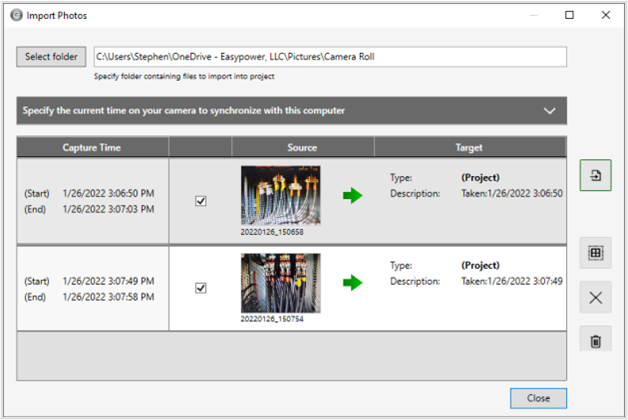
Similar functionality is available from within Media Gallery:
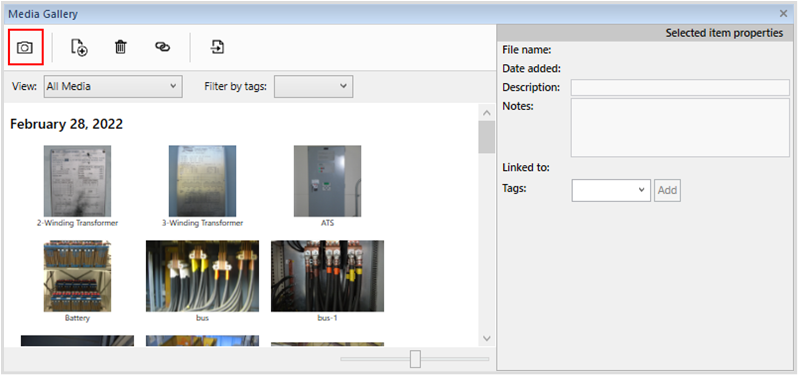
Note that the original Add, Delete, and Link buttons have been replaced with new icons in the Media Gallery and equipment data dialog boxes.
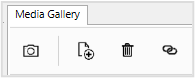
You can now link one or more Media Gallery items to one or more selected items on your one-line without having to open the individual equipment data dialog boxes.
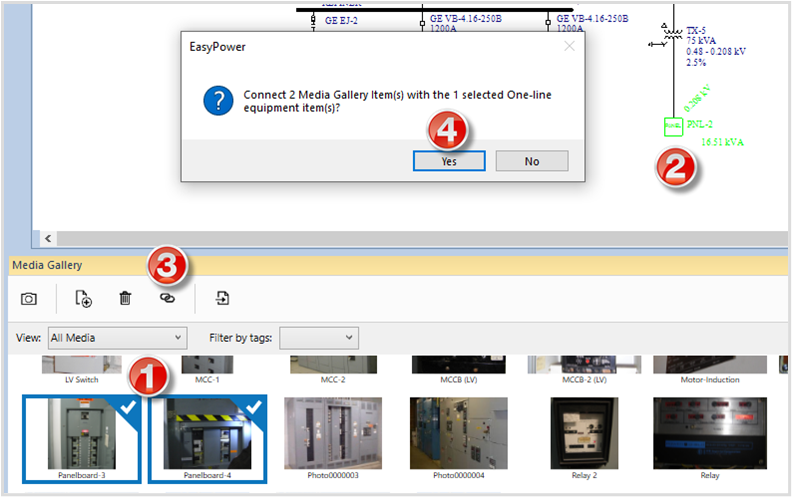
You can now filter the Media Gallery to view:
- All Media
- Media with No Equipment Links
- Media that is Linked to Equipment
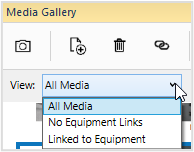
For more information, refer to the Media Gallery topic in the EasyPower help documentation.
Boundary Calculations for User-Specified Arc Flash PPE Ratings
Watch a short video highlighting this feature.
Advanced Arc Flash Options
A new option is available to calculate an additional boundary for arc flash, the PPE Boundary. The PPE Boundary is the distance at which the available incident energy is equivalent to the user-specified PPE Rating. You can set the Rating for PPE Boundary in the Advanced Arc Flash Options. This option applies only when the arc flash hazard Standard is set to use IEEE 1584-2018.
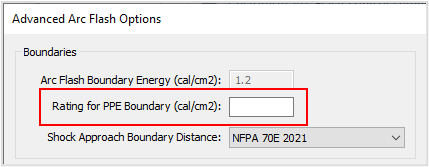
For example, you might want to calculate the distance from the fault where the incident energy would be 8 cal/cm2. You can do this by setting the Rating for PPE Boundary value to 8. Now, when running arc flash you can view a column with the text “Boundary for 8 cal/cm2 PPE (inches).” This value represents the distance from the arc flash event where the incident energy is 8 cal/cm2. This column is not part of the default Arc Flash Hazard Report configuration but you can add it using Report Configuration.
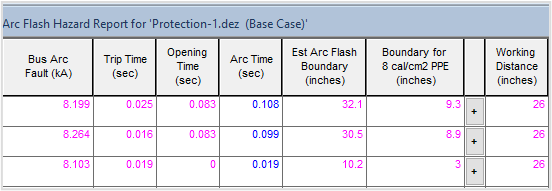
The value can be calculated in cal/cm2 or Joules/cm2 depending on the Display Incident Energy in option specified in the Short Circuit Options > Arc Flash Hazard settings.
Arc Flash Labels
There are new variables available for arc flash labels to display the PPE Boundary, PPE Boundary Value, and Rating for PPE Boundary value.
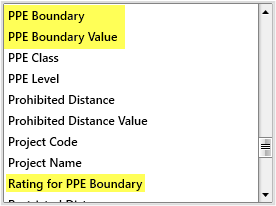
The example below shows an arc flash label with the PPE Boundary and Rating for PPE Boundary (cal/cm2) included below the Arc Flash Boundary.
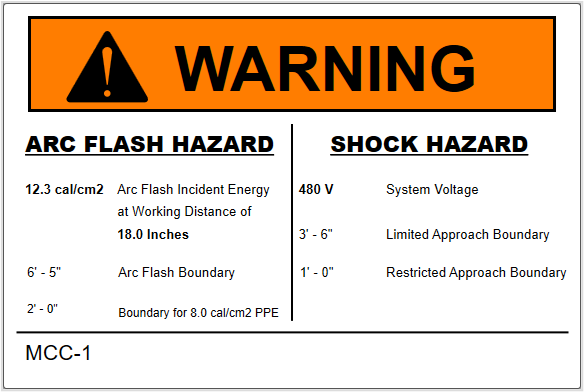
Scenario Comparison Reports
Although the Rating for PPE Boundary and PPE Boundary are not part of the Default view, you can add it to a custom view.
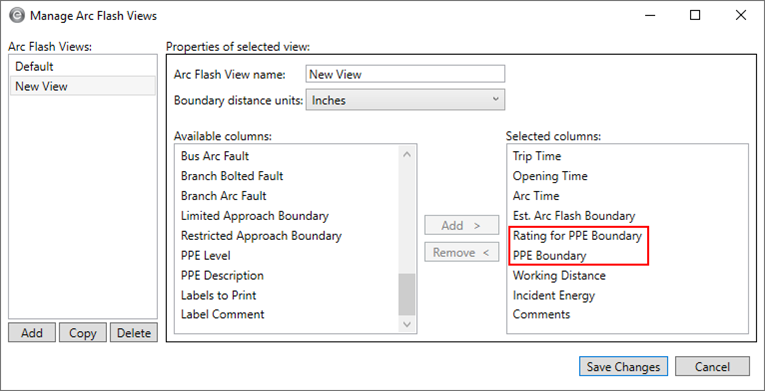
The columns appear towards the end of the report.
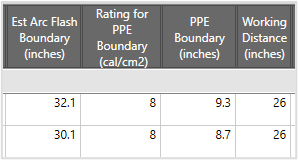
Work Permits
There are two new variables that you can add to your work permits:
- PPE Boundary: {PB}
- PPE Boundary Energy: {PN}
These are not part of the default work permit template, but you can add them to a custom template. See the Editing Work Permits section in the EasyPower help documentation for more information.
Auto-Calculate Added for HV Breakers
HV Breaker short circuit information is now automatically calculated based on the manufacturer library information. You can also choose to disable auto-calculation and enter this data manually.
Watch a short video highlighting this feature.
The Calculate button has been removed from the data dialog box and replaced with an Auto-calculate checkbox.
Note: For .DEZ files created in EasyPower 10.5 and earlier, this checkbox is not selected. This prevents your values from being overwritten when you open the data dialog box for the first time after upgrading. The checkbox is automatically selected for newly added breakers unless you change the default settings in your equipment defaults.
ANSI:
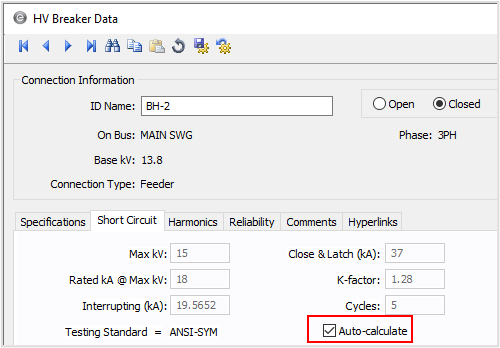
IEC:
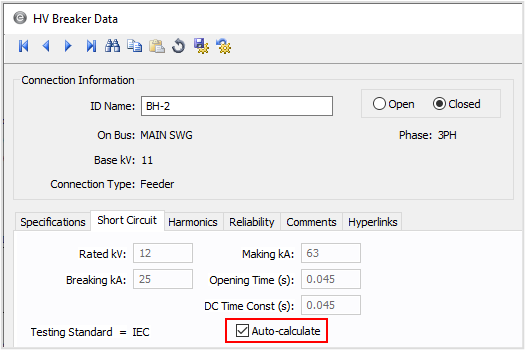
Auto-Calculate Added for LV Breakers
LV Breaker short circuit information is now automatically calculated based on the manufacturer library information. You can also choose to disable auto-calculation and enter this data manually.
The Calculate button has been removed from the data dialog box and replaced with an Auto-calculate checkbox.
Note: For .DEZ files created in EasyPower 10.5 and earlier, this checkbox is not selected. This prevents your values from being overwritten when you open the data dialog box for the first time after upgrading. The checkbox is automatically selected for newly added breakers unless you change the default settings in your equipment defaults.
ANSI:
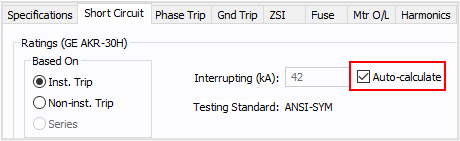
IEC:
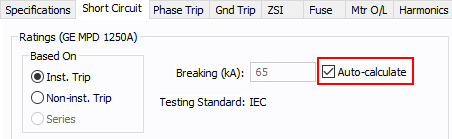
TCC Title Block - Linked or Custom Names
You can now link the name on the TCC title block to the name of the stored TCC. If you store the TCC with a different name, the name on the TCC title block is automatically updated.
Watch a short video highlighting this feature.
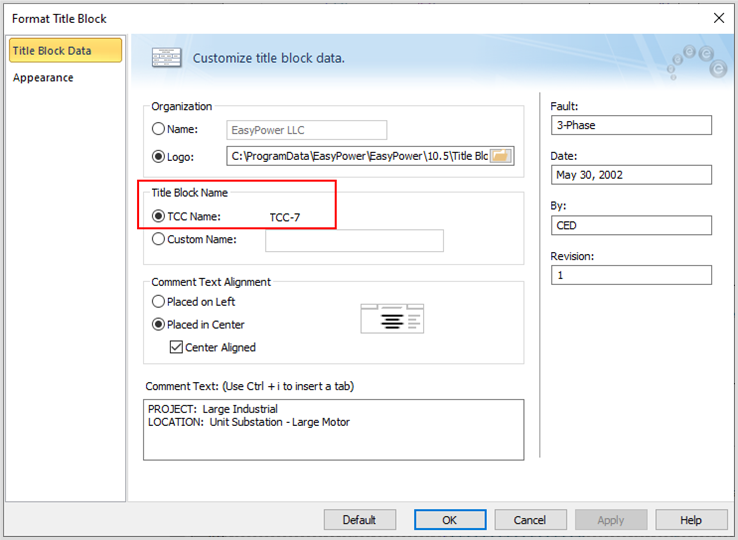
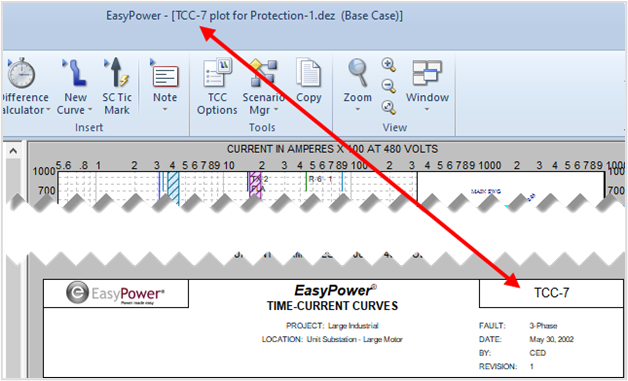
Note that you can continue to use custom names on your TCC title block, if desired. When you use this option, the name in the TCC title block can be different from the stored TCC name.
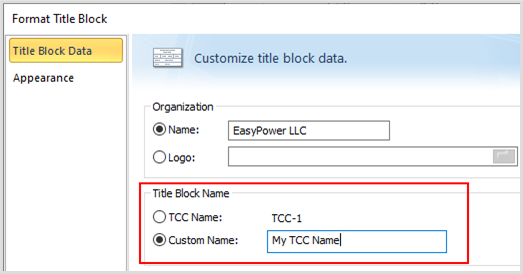
When a database file that contains existing TCCs is upgraded from a previous version:
- If the TCC title block name does not match the stored TCC name, the Custom Name option is selected and the existing TCC title block name is assigned as the custom name.
- If the TCC title block and stored TCC names match, the TCC Name option is used.
Retain Defaults When Upgrading
When you upgrade EasyPower from a prior version (10.0 or later), your custom equipment default settings are automatically retained. The equipment defaults file (Default.db) contains your equipment default settings and if upgrading from version 10.5, it also includes your Short Circuit Option default settings.
Examples
The examples below show an upgrade from 10.5 to 10.6, but the behavior would be the same for any prior 10.x version being upgraded to version 10.6.
In all the examples below, the resulting equipment defaults file (Default.db) is created and stored in C:\Users\{Name}\Documents\EasyPower 10.6\Equipment Defaults\.
Starting EasyPower 10.6 for the first time with no prior version of EasyPower installed:
- The Default.db file is created when a one-line is opened or created.
- The program uses the factory defaults.
Starting EasyPower 10.6 for the first time after upgrading from EasyPower 10.5:
- The equipment defaults file is copied from C:\Users\{Name}\Documents\EasyPower 10.5\Equipment Defaults\Default.db and the file is upgraded to 10.6 the first time it is opened.
- The program uses the same equipment defaults that were set up in EasyPower 10.5.
Starting EasyPower 10.6 for the first time after upgrading from EasyPower 10.5, where the equipment defaults are stored in a custom network location:
This example assumes a custom network location named K:\Corporate Standards\MyCustomDefaults.db having been specified in the EasyPower 10.5 File Locations settings.
- The equipment defaults file is copied from K:\Corporate Standards\MyCustomDefaults.db and the file is upgraded to 10.6 the first time it is opened.
- The program uses the same equipment defaults that were set up in EasyPower 10.5.
Note: If no equipment defaults file is found in the custom location specified, the program creates the equipment defaults file as if it were a new installation and uses the factory defaults.
If you want to use the same defaults file in a networked location so that future adjustments to your custom defaults are shared with others, you still need to manage that manually by changing the path in File Locations. See File Locations Tab in the EasyPower help documentation for more information.
Bug Fixes
The following issues have been addressed in this release:
Arc Flash
- Fixed an issue in the integrated method of arc flash where the trip time in inverters and AFDs was not being used.
Coordination
- Fixed an issue where some additional curves would appear for devices in the TCC after enabling the Synch TCC one-line colors to TCC curve colors option in TCC Options.
- Fixed a graphics issue in the TCC one-line with disconnected protective devices where the ATS is flipped.
- Fixed an issue with TCCs for relays with the Time Adder and Minimum Time settings where the inverse curve is faster than the instantaneous time delay. This is an atypical setting for relays.
- Fixed an issue where some curves were missing in print preview or print to PDF during batch printing.
- For certain solid state trip breakers that offer a choice between Instantaneous Override and Max Instantaneous Setting, the text for these were switched in the LV Breaker Data dialog box in EasyPower versions 10.0 through 10.5. See List of Affected Solid State Trip (SST) Devices (below) with Switch Between Instantaneous Override and Max Instantaneous Setting for a list of devices you may need to review to ensure the appropriate settings are used.
- Fixed an issue where selected items on a TCC one-line could not be moved.
- Fixed an issue where using Undo after moving a curve on the TCC plot was not resetting the curve back to its original settings.
- Fixed an issue where EasyPower displayed a warning message and terminated unexpectedly when attempting to print multiple TCCs that contain an ATS to a single file.
- Fixed an issue where some curves were missing in print preview or print to PDF while batch printing.
- Fixed an issue in TCC plots where pickup tick marks overlapped for the device functions of the same relay.
Drawings
- Fixed an issue where the colors specified for warning and analysis buses were not displayed during print preview or print to PDF.
One-Line Display
- Fixed an issue where a relay's data text overlapped the relay symbol.
Power Flow
- Fixed an issue where total losses were displayed incorrectly on reports.
Revit Integration
- The Revit parameter Short Circuit Rating for equipment is now considered to be in kA unit as the default. This allows for improved mapping between Revit and EasyPower. Please review your mapping configuration file and update if necessary.
Scenarios
- Fixed an issue where the location description for an ATS was missing on the Arc Flash Scenario Comparison report.
- Fixed an issue where the Equipment Duty Comparison report did not properly show the worst-case result when different types of equipment shared the same name.
Short Circuit
- Fixed an issue where equipment duty does not include symmetrical duty for high voltage switches.
- Fixed an issue with IEC short circuit where fault currents were not showing in the presence of motors with a DC drive.
- Fixed an issue where line end fault results were not displayed on the one-line.
Addendum - List of Affected Solid State Trip (SST) Devices with Switch Between Instantaneous Override and Max Instantaneous Setting (referred to in the Coordination bug fix above)
EasyPower 10.6 SP1 Release Notes
This release addresses the following issues:
Arc Flash:
- Fixed an issue where some relays (see list below) were using the maximum time for arc flash.
Mfr_Name Type A-B Bulletin 857-Fd A-B Bulletin 857-Mo A-B Bulletin 865 ABB REC 670 ABB REC650 ABB RED 670 ABB RED615 ABB REF 601 Ver2.2 ABB REF 610 ABB REF 620 ANSI ABB REF 620 IEC ABB REF615 ANSI ABB REF615 IEC ABB REF615R ABB REF630 ABB REG 615 ABB REG 630 ABB REG 650 ABB REG 670 ABB REJ 601 Ver2.2 ABB REJ601 ABB REL 650 ABB REL 670 ABB REM 620 ANSI ABB REM 620 IEC ABB REM615 ANSI ABB REQ650 ABB RER 620 ABB RET 615 ANSI ABB RET 620 ANSI ABB RET 620 IEC ABB RET 650 ABB RET 670 ABB RET615 ANSI ABB RET615 IEC ABB RET630 Alstom KCGG 140 Alstom KCGG 141 Alstom MiCOM P125 Alstom MiCOM P126 Alstom MiCOM P127 Alstom MiCOM P139 Alstom MiCOM P341 Alstom MiCOM P441 Alstom MiCOM P442 Alstom MiCOM P444 Alstom MiCOM P44x Alstom Micom P543 Alstom Micom P544 Alstom Micom P545 Alstom Micom P546 Areva Micom P120 Areva Micom P121 Areva Micom P122 Areva Micom P123 Areva Micom P124 Areva MiCOM P127 Areva Micom P132 Areva Micom P141 Areva Micom P142 Areva Micom P143 Areva Micom P225 Areva Micom P241 Areva Micom P521 Areva Micom P542 Areva Micom P544 Areva Micom P544-S30 Argus DCD 414B Arteche smART P500 Beckwith M-7651A Beckwith M-7679 R-PAC Cooper iCP-440 Cooper iDP-210 Cooper iLD-480 Cooper IM30-AP Cooper iTAP Cooper iTAP-265 Cooper iXP-420 Cutler-Hammer Digitrip 1150V Cutler-Hammer Digitrip 1150Vi Cutler-Hammer DT 510 Cutler-Hammer DT 520 MCV Cutler-Hammer DT 520MCV Maint Cutler-Hammer DT 520V Cutler-Hammer DT 520V Maint Cutler-Hammer DT1150V-VCPT Cutler-Hammer DT1150V-VCPTL Cutler-Hammer DT1150V-VCPTLC Cutler-Hammer DT1150V-VCPTR Deesys DCG-M22/M22D DEIF GPC-3 ERL L-PRO 2100 ERL T-PRO 8700 GE 845 GE 850 GE 889 GE DDS GE DFP100 GE SR869 GE W650 Iskra FPC 200 Joslyn 351J Merlin Gerin Sepam 20 Merlin Gerin Sepam M20 Microelettrica IM30-AP Mitsubishi COC4-A01S1 Noja Power OSM Ormazabal ekor.rpa-110 Ormazabal ekor.wpt-100 Pextron URP 1439TU Pextron URPE 6104 Pextron URPE 7104 S&C TripSaver II Schneider MiCOM P116 Schneider Micom P122C Schneider MiCOM P125 Schneider MiCOM P126 Schneider MiCOM P127 Schneider MiCOM P130C Schneider MiCOM P132 Schneider MiCOM P139 Schneider MiCOM P141 Schneider Micom P225 Schneider P3F30 Schneider P3T32 Schneider P3U20 Schneider P3U30 Schneider Sepam 20 Schneider Sepam M20 Schneider VAMP 11F Schneider VAMP 50 Schneider VIP 400 Schneider VIP 410 Schweitzer SEL-151 Schweitzer SEL-251 Schweitzer SEL-251D Schweitzer SEL-267 Schweitzer SEL-300G Schweitzer SEL-321/321-1 Schweitzer SEL-351 Schweitzer SEL-351A Schweitzer SEL-351P-3 Schweitzer SEL-351R Schweitzer SEL-351R-4 Schweitzer SEL-351S Schweitzer SEL-387 Schweitzer SEL-387A Schweitzer SEL-387E Schweitzer SEL-411L Schweitzer SEL-487B Schweitzer SEL-487E Schweitzer SEL-487V Schweitzer SEL-501 Schweitzer SEL-501-2 Schweitzer SEL-551 Schweitzer SEL-551C - Fixed an issue where the relay Aux Time setting was not being respected as the minimum time for arc flash.
- Fixed an issue where relays with additional time delays specified in cycles (see list below) were incorrectly considered for arc flash calculations.
Mfr_Name Type Schweitzer SEL-351R Schweitzer SEL-451 Schweitzer SEL-351S Schweitzer SEL-651R S&C TripSaver II Schweitzer SEL-351P-3 Schweitzer SEL-651R-2 Schweitzer SEL-351R-4
Coordination:
- Fixed an issue where relays with a Service Factor setting (see list below) were not being plotted correctly. This also affected arc flash results related to these relays.
Mfr_Name Type A-B 825-P CEE IMM 7000 Cutler-Hammer IQ-1000 II Cutler-Hammer MP-3000 Cutler-Hammer MP-4000 Littelfuse MPS Startco MPS Westinghouse IQ-1000 II Westinghouse IQ-2000
Installation:
- Fixed an issue where silent installations to the default path were not being installed correctly.